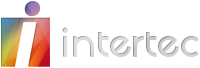New enhancements and upgrades feature large in Intertec TimePro v5.2, the latest upgrade for our world-class web timesheets management system.
The enhancements in Intertec TimePro v5.2 are based on feedback we received from customers and reflect our commitment to always enhance the Intertec TimePro system to meet your business’ time recording and time tracking requirements. For a comprehensive list go to the TimePro 5.2 upgrade page.
Major Enhancements
QuickBooks Integration
 Intertec TimePro has been significantly enhanced to integrate with QuickBooks for invoicing and timesheets. You can now:
Intertec TimePro has been significantly enhanced to integrate with QuickBooks for invoicing and timesheets. You can now:
- Import Quickbooks Customers and Suppliers into Intertec TimePro to set up your Intertec TimePro Customer and Supplier records.
- Export time records and expenses as QuickBooks Invoices, Bills, Timesheets and Expenses.
Time Entry Replication
 Time recorded for a given day can now be copied to one or more other days via an Advanced Options link at the bottom left of the Time Entry screen. This new feature can be enabled/disabled via a Configuration option in the Intertec TimePro Settings. This is a quick and convenient way to save time if users have to enter the same times across a number of days or weeks. For example entry of extended holiday leave.
Time recorded for a given day can now be copied to one or more other days via an Advanced Options link at the bottom left of the Time Entry screen. This new feature can be enabled/disabled via a Configuration option in the Intertec TimePro Settings. This is a quick and convenient way to save time if users have to enter the same times across a number of days or weeks. For example entry of extended holiday leave.
Intertec TimePro Data Exports
 Major improvements have been made to the Intertec TimePro Data export function, which now allows you to create and save data exports to re-run at later dates. In addition to the Time and Expense data exports, you can now also export Attendance data.
Major improvements have been made to the Intertec TimePro Data export function, which now allows you to create and save data exports to re-run at later dates. In addition to the Time and Expense data exports, you can now also export Attendance data.
You can also edit existing saved Exports, or make a copy of an existing saved Export.
Note: As part of this upgrade the location of the Data Export functions in Intertec TimePro has changed:
- To export Time, Expense and Attendance data, look for the Data Export icon under the Timesheet tab.
- To export Intertec TimePro Admin data, look for the Admin Export icon under the Admin tab.
All Data Exports (Time, Expense, Attendance and Admin) now also include multi-selectors that allow you to select from multiple Customers, Projects, Managers, Staff and Staff Types. Furthermore, MYOB/Quickbooks related fields are now available for export if the Third Party Accounting System Integration Module is enabled.
 Check Manager Authorisations
Check Manager Authorisations
A new “Check Managers” function has been added to the Timesheet-Check screen to resend Managers any pending authorisation emails for timesheets. This circumvents the previous workaround of unlocking and re-submitting staff timesheets in order to resend the authorisation emails.
Note: The Check Timesheets screen has now been revised to make use of a tabbed interface. Administrators can now choose to Check Timesheets, Check Managers or Lock Timesheets.
Forgotten Password Reset
 Users who have forgotten their passwords can now reset their passwords for themselves without having to contact their Intertec TimePro administrator.
Users who have forgotten their passwords can now reset their passwords for themselves without having to contact their Intertec TimePro administrator.
Clicking the reset password button in the login screen will transfer the User to a screen where the User enters their Customer ID and either their logon ID (username) or email address. Users are then sent an email with a link to enable them to reset their password themselves.
New Staff Cost Detail Report
 A new Staff Cost Detail Report has been created which is similar to the existing extensively used Project Cost Detail Report but is Staff-focussed rather than Project-focussed.
A new Staff Cost Detail Report has been created which is similar to the existing extensively used Project Cost Detail Report but is Staff-focussed rather than Project-focussed.
New Multi-Tab Configuration Settings Screen
 The Intertec TimePro Configuration Settings screen has been made more user-friendly via an enhanced tabbed interface.
The Intertec TimePro Configuration Settings screen has been made more user-friendly via an enhanced tabbed interface.
Each Configuration Setting category is now represented by its very own Tab. Click on a Category Tab to view the configuration settings in that category.
This tabbed interface makes it easier to quickly configure your Intertec TimePro settings. You can make multiple configuration changes across different Categories all at once, and then click the Save Settings button to commit the changes you have made. The background colour of each changed configuration alters after you have changed its setting to give you a visual indication of configuration settings which have been edited.
When you finally choose to save the changes you have made, a list of settings that have been changed is shown in a pop up confirmation window prior to Intertec TimePro saving the changes.
Improved Global Projects
 Staff which had not previously been allocated to Global Projects can now be assigned to Global Projects, and Intertec TimePro will retroactively create the relevant Staff Project Records allocating Staff to all Global Projects.
Staff which had not previously been allocated to Global Projects can now be assigned to Global Projects, and Intertec TimePro will retroactively create the relevant Staff Project Records allocating Staff to all Global Projects.
Similarly, existing Intertec TimePro Projects which were not previously marked as Global Projects can now be set as Global Projects, and Intertec TimePro will retroactively create the relevant Staff Project Records allocating Staff to this Global Project.
This is a significant enhancement on the way Global Projects previously functioned (previously, Staff Project records were only automatically assigned when a new Staff or Project record was created – not when they were edited).
Other enhancements
- Project Lists and Multi Selectors: Project selection lists in reports now show the disabled Projects at the end of the list flagged with a different background colour. Reports which have a project dropdown with the new multi-selector now only show active Projects by default. In addition, new multi-selectors for Staff and Projects have been introduced on many reports/exports and the Batch Print screen.
- Full description text displayed in Time and Expense entry screens: The full Description text can now be viewed in a pop up when you move your mouse pointer over the Description field in the Time Entry or Expense Entry screens. This lets you read the full Description without having to click on the Description field and scrolling through the text entered there.
- Date Selection on Reports: To improve the usability of reports, Intertec TimePro now remembers and defaults to the most recent date range entered in reports during a given session.
- Auditing of Tasks: The Audit module and Report has been updated to track inserts, deletions and changes to Global Tasks and Project Specific Tasks.
- Accounting System Selection: You can now select your Accounting System from the Intertec TimePro System Configuration settings. Choose between MYOB or Quickbooks.
MYOB Integration Module
 MYOB Integration Module: We have updated the Intertec TimePro MYOB Integration Module to enable integration with the latest range of MYOB Accounting and Business Products, including:
MYOB Integration Module: We have updated the Intertec TimePro MYOB Integration Module to enable integration with the latest range of MYOB Accounting and Business Products, including:
- MYOB Account Right Standard 19x (Australia)
- MYOB Account Right Plus 19x (Australia)
- MYOB Account Right Premier 19x (Australia)
- MYOB Account Right Enterprise 19x (Australia)
- MYOB Accounting Edge 9
- MYOB Account Right Standard 19x (New Zealand)
- MYOB Account Right Plus 19x (New Zealand)
- MYOB Account Right Premier 19x (New Zealand)
- MYOB Account Right Premier with Payroll 19x (New Zealand)
- MYOB Account Right Enterprise 19x (New Zealand)
- MYOB Accounting Edge 9 (New Zealand)
Enhanced MYOB Activity Slips Export: The MYOB Activity Slips Export has been extensively enhanced to now give you the ability to export Expense records as well as Time records. In addition, many new options have been introduced to allow significant flexibility in the mapping of fields between Intertec TimePro’s available fields and the MYOB Activity Slips fields. Key enhancements include the following:
- The ability to export Expense records as Activity Slips.
- More options for content to be included in the Notes field (now extended to optionally include Project Description, Task External ID and the MYOB Line Item Order).
- The option to select the Value to be supplied as Rate in the Activity Slips Export. You can choose to use the Staff Project Charge Rates stored in Intertec TimePro, or to use the Rates stored in MYOB.
- Options for values to be supplied as Activity ID, MYOB Job and MYOB Payroll Category now include: Projects MYOB Job number, Staff Projects Cost Code, Staff Projects Description, Staff Projects MYOB Activity ID, Staff Projects Role, Staff Reference, Task Description, Task External ID or a value entered by the Admin User.
- Multiple Customers, Projects, Staff, Staff Type and Expense Codes can now be selected for the same Activity Slips export (previously, single selection or all was only available for each category).
- The various export selections that you choose are now saved for when you next run the export.
MYOB Customers and Suppliers: When a MYOB Customer or MYOB Supplier record is created manually (ie. not via importing from MYOB), you can now select to generate the corresponding Intertec TimePro Customer or Supplier record automatically.